Reset Your Password
If you know your old password, use
this Active Directory
link to start the
password reset process, or follow the steps below.
- Choose or enter your Hilbert email on
the Microsoft site. At the Single
Sign-On page, enter your Hilbert
email and password.
- As a security step, select the “Send
Passcode” button. Microsoft will text
a passcode to your mobile phone, and
enter the passcode on the next
screen.
- Reset PasswordEnter your old password, then your new password. You will enter your new password again for confirmation.
- Password ResetYour password has now been reset. You should be able to log into Hilbert Services (Office 365, email, Blackboard, self Service) using your new password!
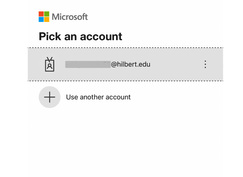
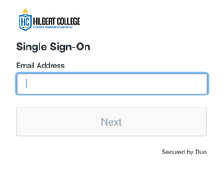
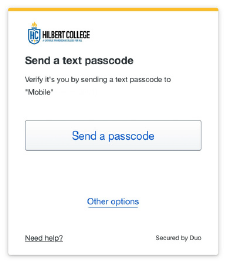
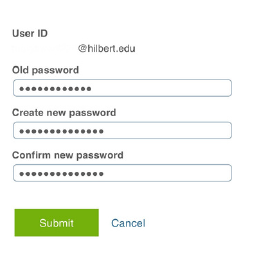
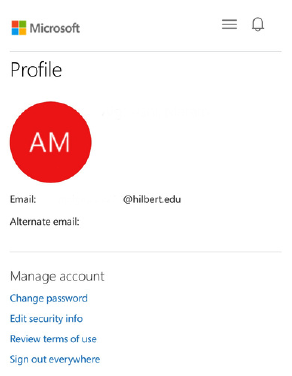
If you experience any issues during this
process, please do not hesitate to contact
the IT HelpDesk at helpdeskit@hilbert.edu or 716-926-8812
