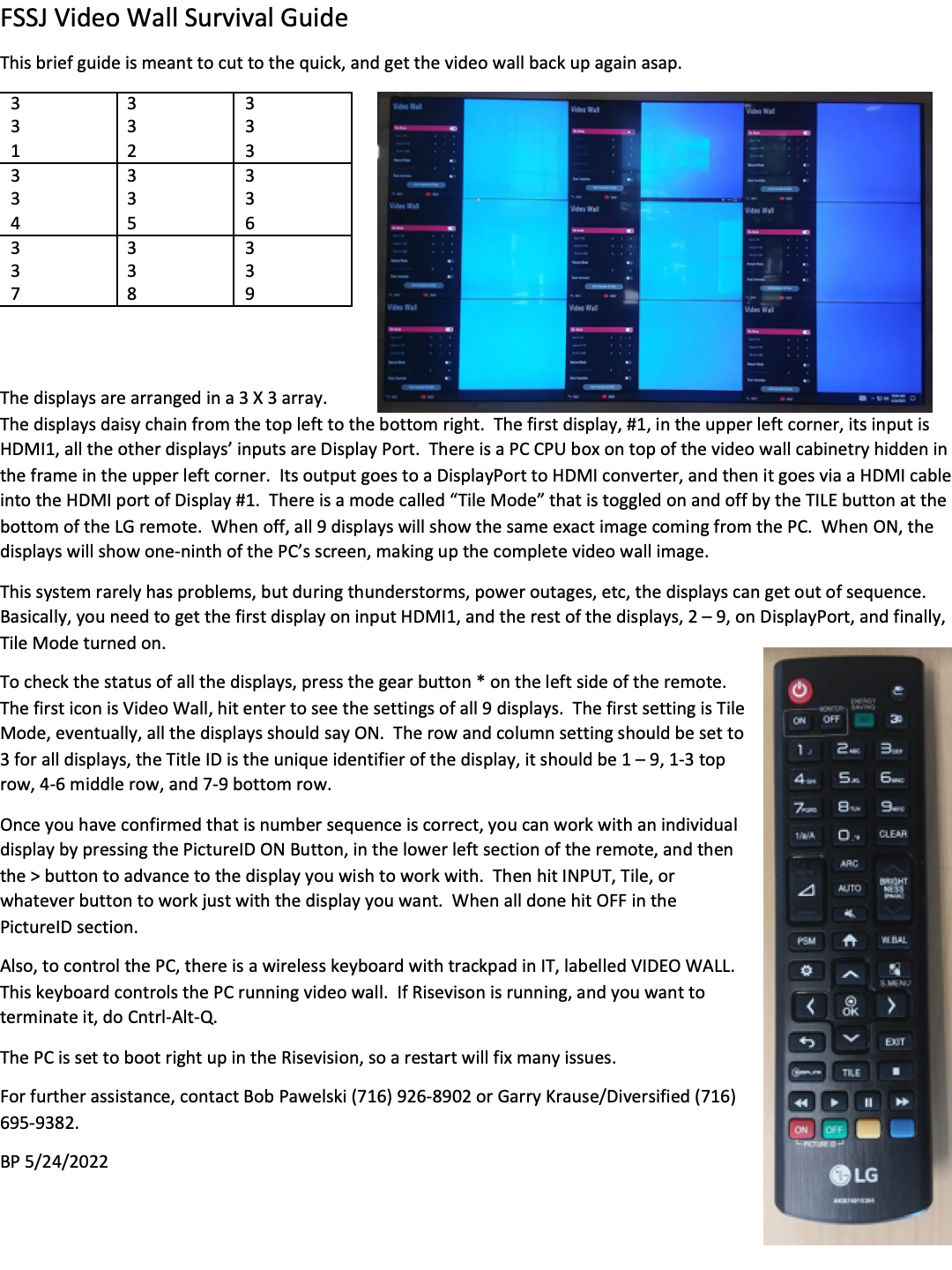
This brief guide is
meant to cut to the quick, and get the video wall back up again asap.
3 3 1 | 3 3 2 | 3 3 3 |
3 3 4 | 3 3 5 | 3 3 6 |
3 3 7 | 3 3 8 | 3 3 9 |
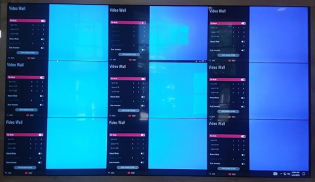
The displays are arranged in a 3 X 3 array. The displays daisy chain from the top left to
the bottom right. The first display, #1,
in the upper left corner, its input is HDMI1, all the other displays’ inputs are
Display Port. There is a PC CPU box on
top of the video wall cabinetry hidden in the frame in the upper left corner. Its output goes to a DisplayPort to HDMI
converter, and then it goes via a HDMI cable into the HDMI port of Display
#1. There is a mode called “Tile Mode”
that is toggled on and off by the TILE button at the bottom of the LG remote. When off, all 9 displays will show the same
exact image coming from the PC. When ON,
the displays will show one-ninth of the PC’s screen, making up the complete
video wall image.
This system rarely has problems, but during thunderstorms,
power outages, etc, the displays can get out of sequence. Basically, you need to get the first display
on input HDMI1, and the rest of the displays, 2 – 9, on DisplayPort, and
finally, Tile Mode turned on.

Once you have confirmed that is number sequence is correct,
you can work with an individual display by pressing the PictureID ON Button, in
the lower left section of the remote, and then the > button to advance to
the display you wish to work with. Then
hit INPUT, Tile, or whatever button to work just with the display you
want. When all done hit OFF in the
PictureID section.
Also, to control the PC, there is a wireless keyboard with
trackpad in IT, labelled VIDEO WALL. This keyboard controls the PC running video wall. If Risevison is running, and you want to
terminate it, do Cntrl-Alt-Q.
The PC is set to boot right up in the Risevision, so a
restart will fix many issues.
For further assistance, contact Bob Pawelski (716) 926-8902
or Garry Krause/Diversified (716) 695-9382.
BP 5/24/2022
